 |  |  |
 |
|
 |
| Site Login - Frequently Asked Questions |
|
|
If you are having troubles logging into your team's site, here are a couple of things
you might need to know.
Common Login Questions
Every team site has a Unique Team Login name. This login name is used to access
your team site. It is the same for for the public to access, teammembers or team
administrators.
If you are having difficulties accessing your teams site please
contact us.
Top
|
 |
| How to log in as a Team Administrator |
|
|
If you are responsible for maintaining your team's site, you need to log into site
in order to access the admin section.
- Access the public portion of your site by entering into your browser your team's
URL

- Click the Admin link located at the top right hand side of your browser.
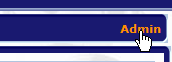
-
- Enter in the Team Login and password. Click the Login button.
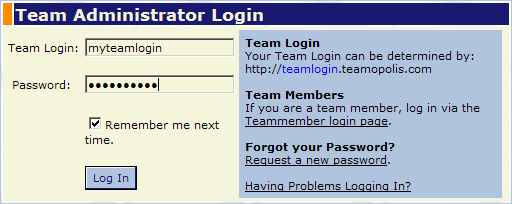
- You will be taken to the Admin Section of your site.
To leave the Admin section, just click the Home link located in the menu.
After you have logged into your site successfully, you can move between the Admin
and Team Home Page, by clicking the Home and Admin links on
the menu at the top of any page.
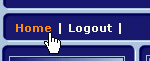 |
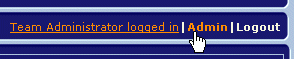 |
Access your Team Web Site from the Admin Section.
(Top Left Menu) |
Access the Admin Section from the Team Web Site
(Top Right Menu) |
|
 |
| How to log in as a Team Member |
|
|
Team members can have 2 different kinds of passwords. The first type is a Site
Password, and the second type is an Individual Password
Site Password
If the site password is enabled by the Team Administrator, it is a single password
that all visitors need to enter when visiting the site. When you first visit your
site, you will be prompted for the Site Password. Just simply enter in the password,
and click the Login button.
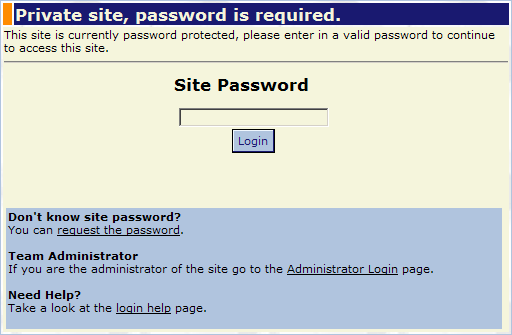
If you do not know the site password, you can click on the Request the password
link to help you contact the team administrator to receive the correct password.
If your site is password protected, then all visitors will be prompted to use the
password.
Individual Password
Specific members of the site can also have an individual password (or a TeamMember
Login). The TeamMember login allows visitors to have a unique identity on the site,
and gives special permissions to access and view certain pages, and also make forum
posts.
How to Log in as a Team Member
If you are visiting your teams site for the very first time, and the Site Password
is enabled on your team site, then logging in as a Team Member is a 2 step process.
- Open a browser window and enter in your team url

- If your site is password protected, enter in the Site Password and click
the Login button.
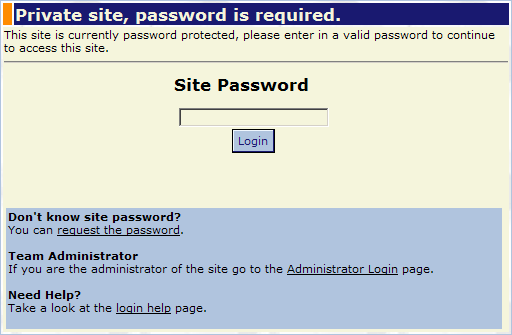
- Once you have gained access to your teams site, click the TeamMembers Login
link located in the Left Menu
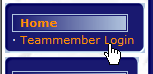
- Select your name from the list, enter in your password, and click the Login
button.
What if I don't know the Site Password?
There is a link on the Login page that allows you to request the password from the
Team Administrator.
I don't have a TeamMember password, what do I do?
Contact your team administrator to add you to its members, and send you a password
Back to Top
|
 |
| How to visit your team's site |
|
|
If you are interested in just viewing your favourite team's web site, you can directly
access the site through any web browser that is connected to the Internet, you simply
just enter in the url of your team.
If you do not know the url of your team, you can try searching in our
Sports Directory.
Back to Top
|
 |
| How to determine my team login |
|
|
You can determine your team login via the url you used to visit your team site.
If your team url is:
http://yourteamlogin.teamopolis.com
Then your team login would be yourteamlogin
Back to Top
|
 |
| I can log in fine, but I am always redirected back to the login page. |
|
|
Teamopolis uses session cookies in your Internet Browser to remember what team site
you are currently visiting. Sometimes after a new install of Windows, the default
security settings on your browser are set to high, and block this type of cookie
from being used.
The following steps will enable the use of cookies on Internet Explorer.
How to allow Teamopolis cookies
- Close alll open browser windows first.
- Open up a new browser windows, and choose the Tools -> Internet Options...
menu item
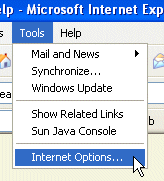
- The Internet Options Dialog will display, then click on the Privacy Tab
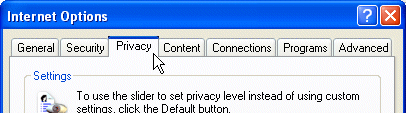
- Once in the privacy tab, click on the Advanced... button in the Settings
section to display the Advanced Options window.

- Check the Override Automatic Cookie Handling checkbox.
- Then, check the Always allow session cookies checkbox.
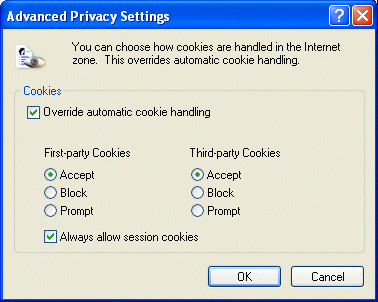
- Click the OK Button to save your changes.
- Then click on the Edit... button in the Web Sites section.
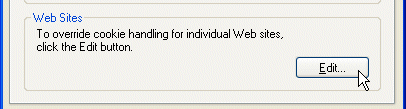
- The Per Site Privacy Actions window will show, and enter in the following
information into the edit box:

- Make sure you have entered in teamopolis.com correctly into the edit box,
and click the Allow button. The site you have just entered should be now
shown in the Managed Web Sites listbox.
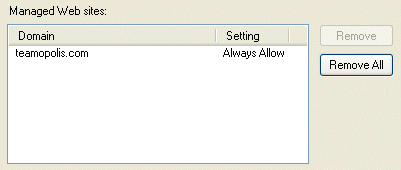
- Then click the Ok button to save your changes, and close the Per Site
Privacy Actions window.
- Finally click the Ok button to close the Internet Options window.
- You should now be able to log into your teamopolis team site now.
Back to Top
|
 |
| New Domain Url for Team Sites |
|
|
If you are having difficulties trying to visit your team's website, this applies
to you. All team sites have recently been upgraded to have their own domain url
to access their site.
You can now access your team site through the following url:
http://yourteamlogin.teamopolis.com
Just substitute yourteamlogin of the login
for your team's site.
What does this mean?
This just means that if were accessing your site through the url http://www.teamopolis.com/yourteamlogin, you should now use http://yourteamlogin.teamopolis.com
instead.
Why do we have this new url?
This new url will give your team site a unique location on the web, will improve
bookmarking of pages, and allow more flexability for us to provide enhanced features
to you.
I am still having troubles, what else can I do?
E-mail us at support@teamopolis.com,
in your e-mail provide us with your team's name, and we will help you out.
Nov 27, 2006
Back to Top
|
|
|
| |  |
 |  |  |
|